|
| |
Making A Web
Based Show
Making a web show is as easy as saving a file. SlideShow
takes the surf show that you have already prepared, and makes an HTML-based show that can be
run by any Java-enabled Web browser, including later versions of Internet Explorer and
Netscape Navigator.
After saving, the show can be opened from any Web browser by opening the Web Start Page,
which contains a link to the Show Page. The Show Page contains the show’s navigation
controls and references to all the slides in the show. The show opens each site or file,
and pauses for the time period specified before loading the next slide. The slides can be
composed of the
same things as from a regular slide show: Web sites, images or regular files.
You can also add sound to play with the slide. The sound file is opened in a separate
window and is played as soon as the site is opened. The browser must support
‘wav’ files for the sound file to be heard.
The shows you make can be freely distributed and used by anyone with a
Web browser.
There is no need for the viewer to obtain or be running SlideShow.
Web Show Uses
How it Works
-
Using Web browser, user opens the Start Page generated with SlideShow.
-
User starts show by pressing “Start Show” button on
the Start Page, opening show window.
-
Show page contains the controls for navigating the slides in
the show.
-
User presses a navigation button, for example the
'Auto'
button. Show loads the slide and displays it in the main browser window.
-
User can open a single slide from the pull down slide list, or
by entering the number in the slide number window.
-
When done, user presses the ‘End’ button, closing
the show window and returning to the start form.
The Navigation Show Controls
The controls provide a subset of the same controls used in SlideShow.
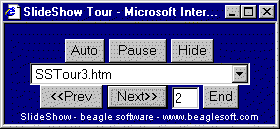
A Sample Show Control Window
- <<Prev and Next>> buttons will move backwards and
forwards in the show.
-
Auto will start the automatic SlideShow, advancing through each slide.
-
Pause will stop a show at the current slide.
Hide will send the navigation window behind the active window.
-
End will end the show, close the navigation window, and return to the start.
Users can also select any slide using the pull-down slide
menu or by entering the slide number in the window.
Manual Mode - Move within shows using forward and back keys, by selecting
a slide from the pull down menu, or by entering the slide number in the window.
Auto Mode - Pressing the Auto button starts the timed sequence of slides.
Each slide is shown in the order they were listed in SlideShow. Slides pause for the time
requested. Every slide is shown in order. The show wraps to the beginning when all slides
have been shown.
Deploying a Show on the Web
The web show feature lets you create stand-alone shows that can be deployed on the
Web:
-
Prepare show in SlideShow.
-
Edit and test show in SlideShow.
-
Make Web Show (File->SaveAs->WebShow).
Note the name of the start and show files, as well as the path where the files will be
saved.
-
Test Web Show by pressing the 'Test' button on the
Make Web Show page.
-
Move Start and Show files to Web Site. These are the files
specified in step 3.
-
Move referenced files to web site observing path.
-
Link Start Page to other web pages. Start page gives users
a starting point for running and ending the show.
Tips
-
A Web show that only references external web sites has only
two HTML pages - a Start page and a Show page.
-
Shows with sound need to have the
'wav' sound files located
at the correct path on the web server.
-
Recordings of anything lasting more than a few seconds long may take
too long for your audience to download and play off the web.
-
Browsers have differing display characteristics and vary
widely in their rendering of HTML pages and files. Check the show by viewing with several
different types of browsers.
-
Browsers have different security properties and may react
differently to file permissions and paths when files are included in shows.
-
Files may need to have a complete path to be found by the
browser.
SlideShow Product Index
SlideShow Main Page
|


