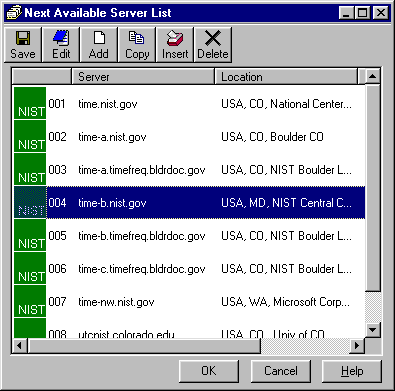|
Location - Location of the timeserver. Protocol - Protocol used to communicate with the timeserver. Hints
The Next Available Timeserver List screen allows you to create an alternate list of timeservers to use when your primary timeserver is unavailable. This list provides backup capability whenever your primary timeserver is down. The list can contain any public or private timeserver that your computer normally has access to. How it works - the timeserver specified in the timeserver tab of the options panel is the primary timeserver. ClockWatch normally uses that timeserver to check the time. If for any reason the timeserver is unavailable and the "Find next Available Timeserver" option is checked in the Timeserver option page, then ClockWatch will, working from the top of the of the list, use a listed timeserver the next time it checks the time. If that listed timeserver works, then ClockWatch will continue to use that timeserver during that session. Upon restarting ClockWatch, the original primary timeserver will be reset and the process repeated. Tip: You should verify each timeserver before adding it to your backup server list. For adding and editing timeservers on the list see the timeserver edit screen. |