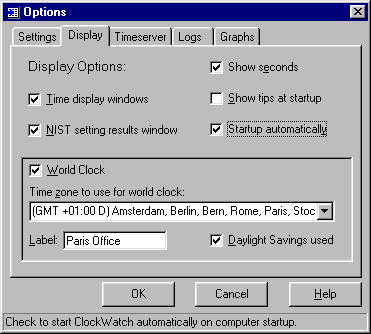|
Display Options Tab The display tab offers display options for the Main Screen.
Show Seconds When checked, shows and updates seconds in the time windows. Time Windows Turns on and off the display for both of the time windows (the top 2 windows). Timeserver Setting Results Turns on and off the NIST log display (the bottom of the 3 windows). Show Tips at Startup Turns on and off Tip screen at application startup. Startup Automatically (registered versions) When checked, installs ClockWatch to startup the application at computer startup. The application begins along with other background applications and is shown in the system tray. The ClockWatch clock icon indicates the stay resident program is loaded and running in the background. World Clock When checked, replaces the middle timeserver window with a world clock showing the time in the area selected. The clock will be updated every minute. Note: None of the world clock settings affect the time setting options of ClockWatch.
Choose the time zone used in the area to display. Major cities within the zone are shown next to the time zone. Note: Time zones are shown relative to Greenwich Mean Time (GMT); the 'D' indicates that Daylight Savings time is observed. Label Choose a label for the clock (i.e. Paris Office) or accept the default value of the difference in hours from GMT. Daylight Savings used When checked, indicates that daylight savings time is used in the zone selected. Note: Daylight savings time follows the North American summer time convention. In many cases this is different from the convention used elsewhere (especially in the Southern Hemisphere). |