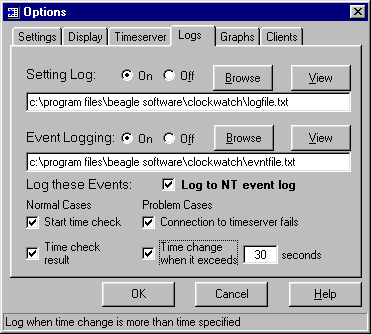|
Logs Options Tab The log file shows information about setting attempts made. The logging tab selects if the system logging is on or off and which log file to write to when logging is enabled. Once a log file is specified, ClockWatch will add data to the log file each time the program is activated and a setting is made. The log file will record every "0" setting where the clocks were in sync but will not record setting attempts when the connection failed. Old data from previous sessions will be preserved as the recent data is appended. A log file must be specified for the Previous Settings Graph to show data. To file /Off Log File Name Field Browse button View Event Logging (CW Server, CW Client 2000) Event logging allows you to write selected action to a text file and/or the NT event log. This log captures major time setting activities as well as warnings for when there may be a system of time setting problem. With the event log enabled, ClockWatch will include the events you specify as well as any operating errors. Event Log: On/Off |